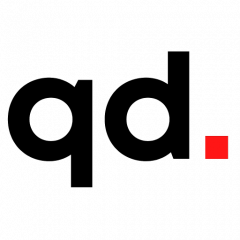How to safeguard your data by Marc Saltzman. Available from <https://www.stuff.co.nz/technology/digital-living/96954424/how-to-safeguard-your-data> [Last updated 12:42, September 18 2017]. Photo: Article Source
Scan today’s headlines and it’s easy to see it’s a scary time in the digital age, with hacking, mobile malware (malicious software) and “phishing” scams.
Makes you want to unplug and go back to basics, no?
You don’t have to – so long as you take some necessary precautions to safeguard your information.
And despite popular belief, you don’t need to be tech savvy or spend countless hours setting up a few security measures.
The following is a look at how to up your game in only a few minutes.
Step 1: Strong and unique passwords
Never use the same password for all your online activity. Why? Because if a service is hacked and your password is exposed, cybercriminals may try it on another account.
After the last Yahoo breach, for example, stolen email passwords may have been cross-referenced with users’ bank accounts, say cybersecurity experts.
Out of laziness, many people use the same password for everything.
Not only should you use different passwords for all accounts – and password manager apps are a handy way to remember them all – try to use a passphrase instead of a password, therefore a sequence of words and other characters including numbers, and symbols.
Step 2: Enable two-factor authentication
Make it harder for the bad guys to access your data by adding a second layer of defence.
Two-factor authentication is highly recommended for all your online activity, such as your web mail, online banking, cloud accounts, and so on.
Sometimes referred to as two-step verification, two-factor authentication means you not only need a password or passcode (or biometrics log-on, like a fingerprint of facial scan) to confirm only you can access your accounts, but you also receive a one-time code to your mobile phone to type in.
Step 3: Have good anti-malware
Just as you wouldn’t leave the front door to your home unlocked, you shouldn’t let your tech be vulnerable to attacks, whether it’s a virus (or other malware) that sneaks onto your device or caused by “social engineering” (including ransomware and phishing scams) because you were deceived into divulging confidential information.
Reputable anti-malware on all your devices – laptops, desktops, tablets, and smartphones – can identify, quarantine, delete, and report any suspicious activity. The most robust software offers a suite of services, including a firewall and encryption options.
Step 4: Update your software
If we’ve learned anything from this past spring’s WannaCry ransomware – a global attack that infected some 230,000 Windows machines running an out-of-date operating system – it’s to set your software to automatically update so you don’t have to remember to do so.
Set up automatic updates wherever you can, including your operating system, browser, plug-ins, and other software. You only need to do this once. For software that doesn’t allow for automatic updates, check them regularly.
On a related note, take a moment to secure your wireless router, too, by ensuring you have a password on it – both to gain access to the Internet (so your neighbours don’t steal Wi-Fi), and for entering the settings of the router (by changing the default password, such as “admin”).
Step 5: Back-up your info
It doesn’t really matter how you want to do it – a free cloud service, external hard drive, USB thumbdrive, or what have you – so long as you’re proactive about backing up your important files regularly you’ll minimise the damage if hit with a direct or indirect attack.
Other assorted cybersecurity tips: set up biometrics security on your smartphone and a “find my phone” app to locate it if lost or stolen; be cautious when using your laptop in free public Wi-Fi hotspots (use your smartphone as a personal hotspot instead); and be sure to exercise common sense when reading emails and text messages (no respectful company, like your bank, will ever ask you to urgently confirm your identity by filling out forms), and never click on suspicious attachments or links.
These abovementioned steps take mere minutes, and don’t require any major technical know-how. If it still seems daunting, bribe a tech-savvy relative or friend with a good meal in exchange for setting up this 15-minute makeover
How to safeguard your data by Marc Saltzman. Available from <https://www.stuff.co.nz/technology/digital-living/96954424/how-to-safeguard-your-data> [Last updated 12:42, September 18 2017]. Photo: Article Source